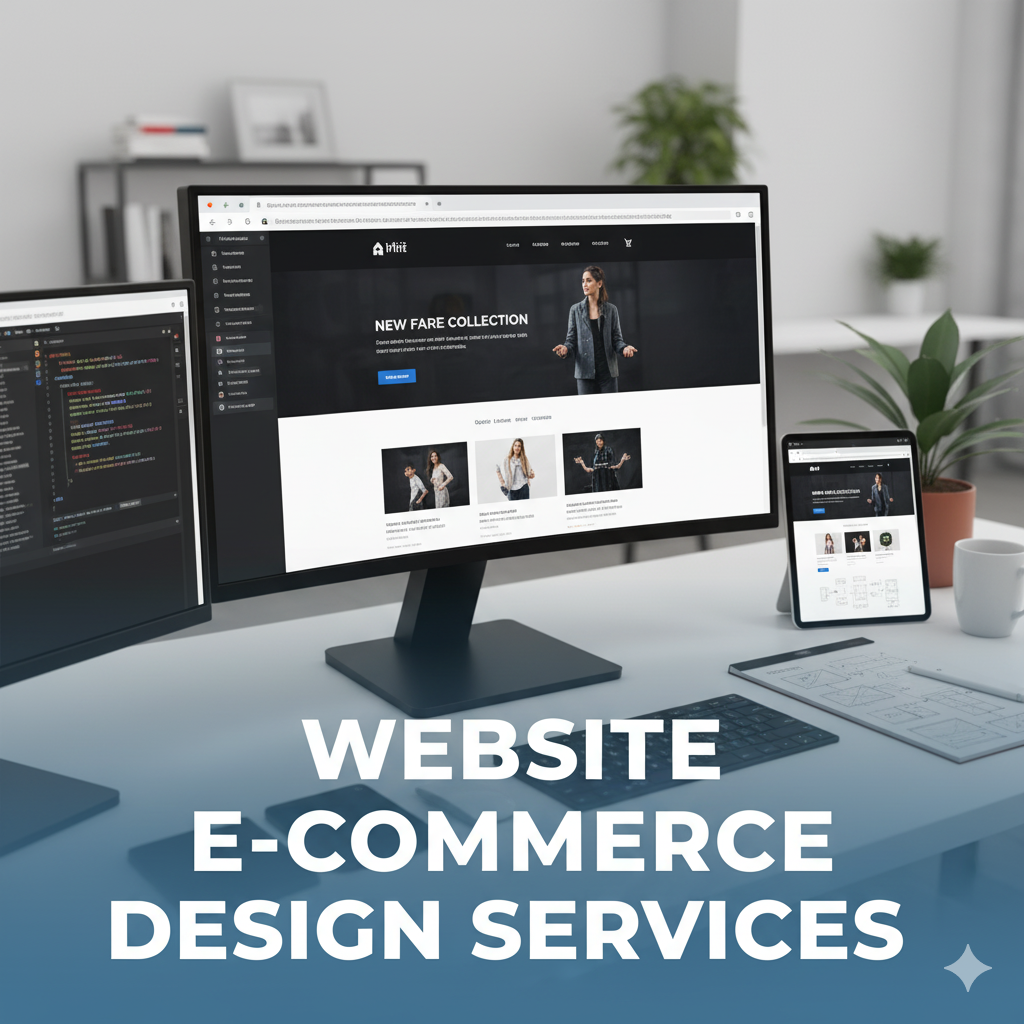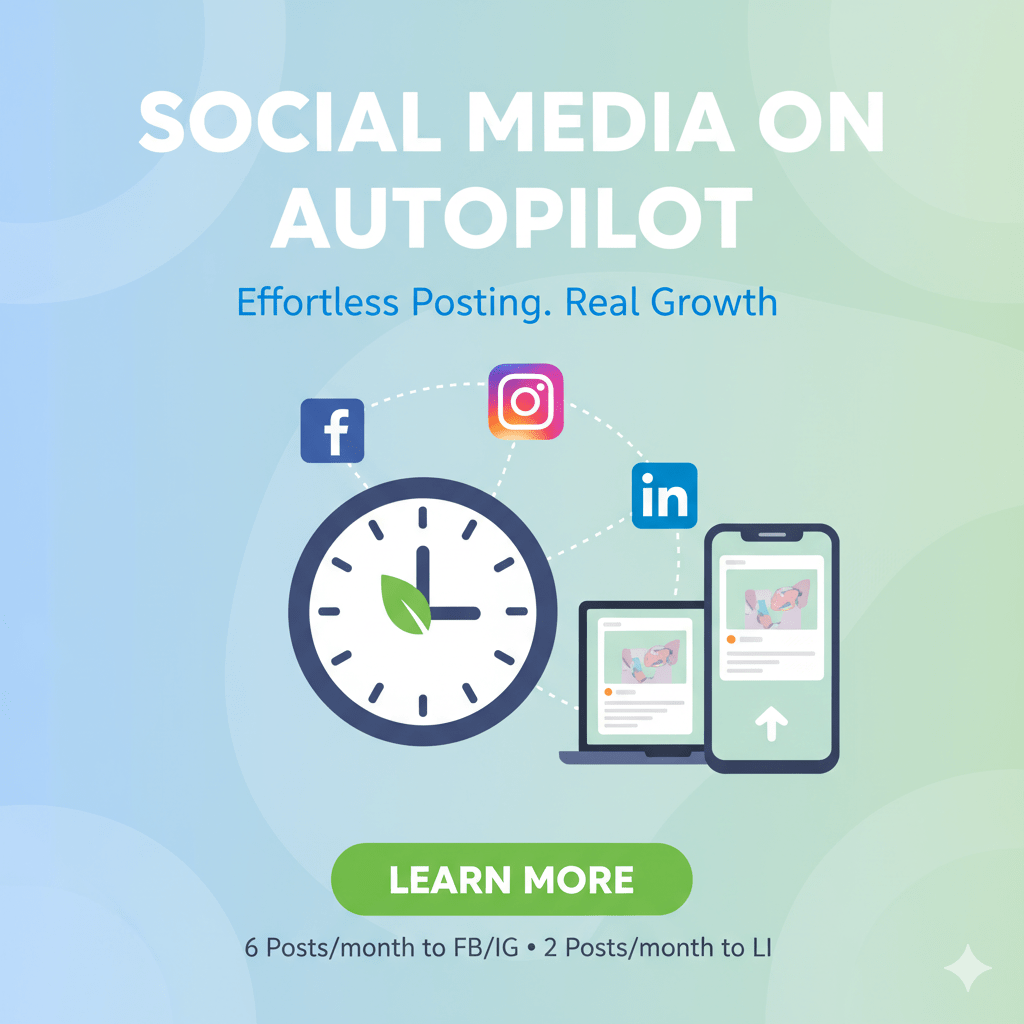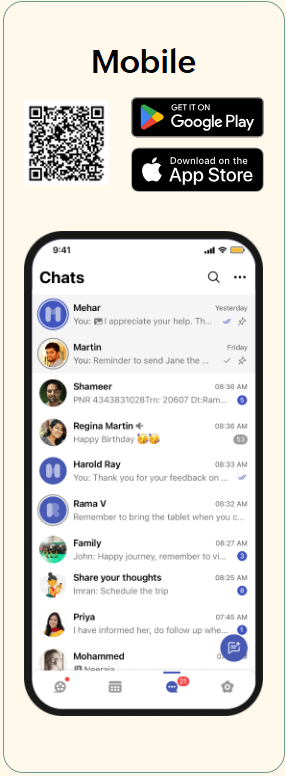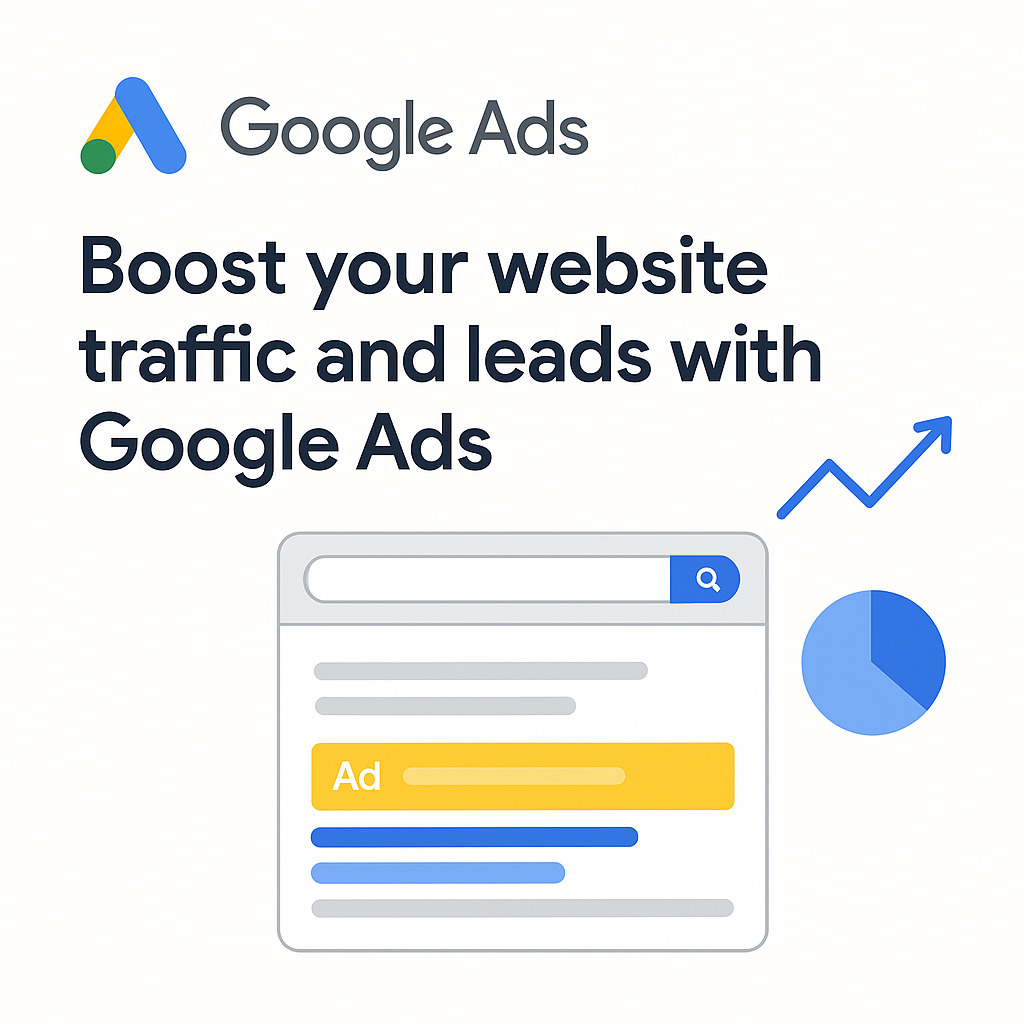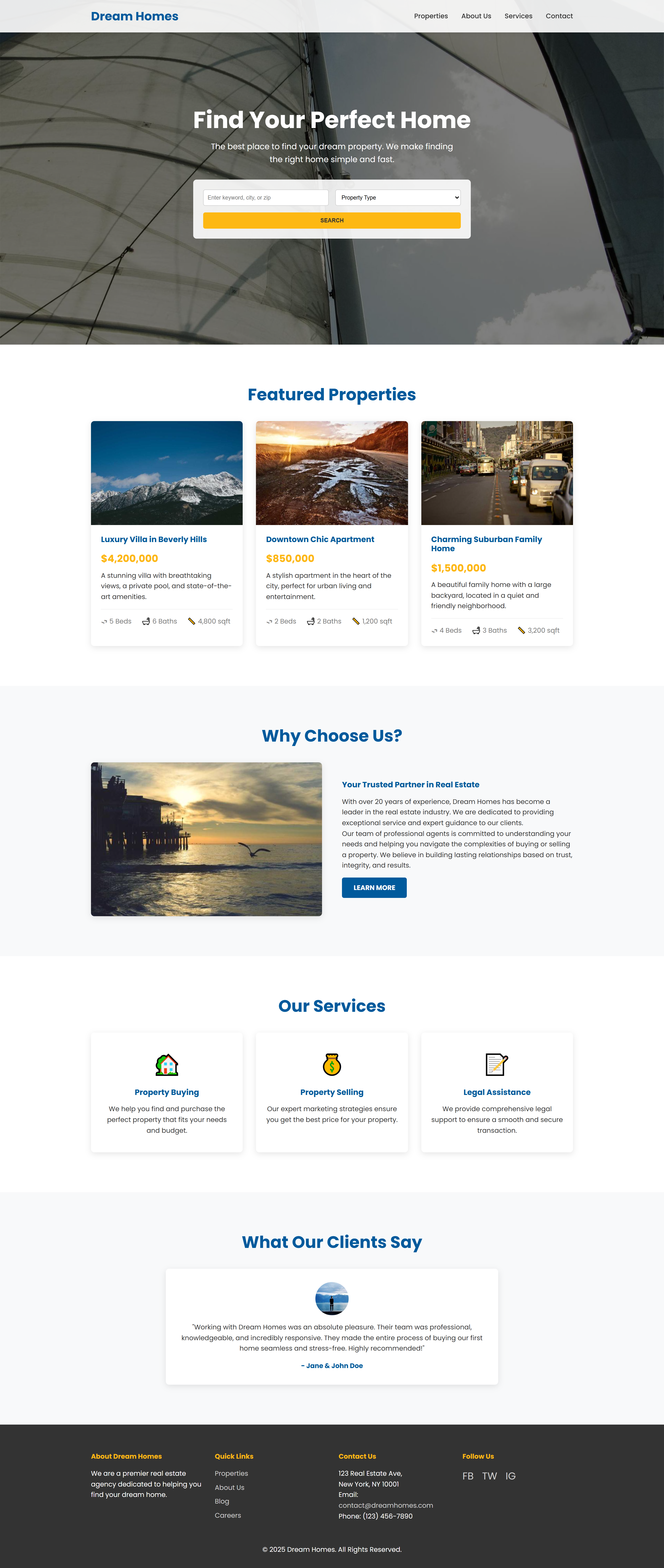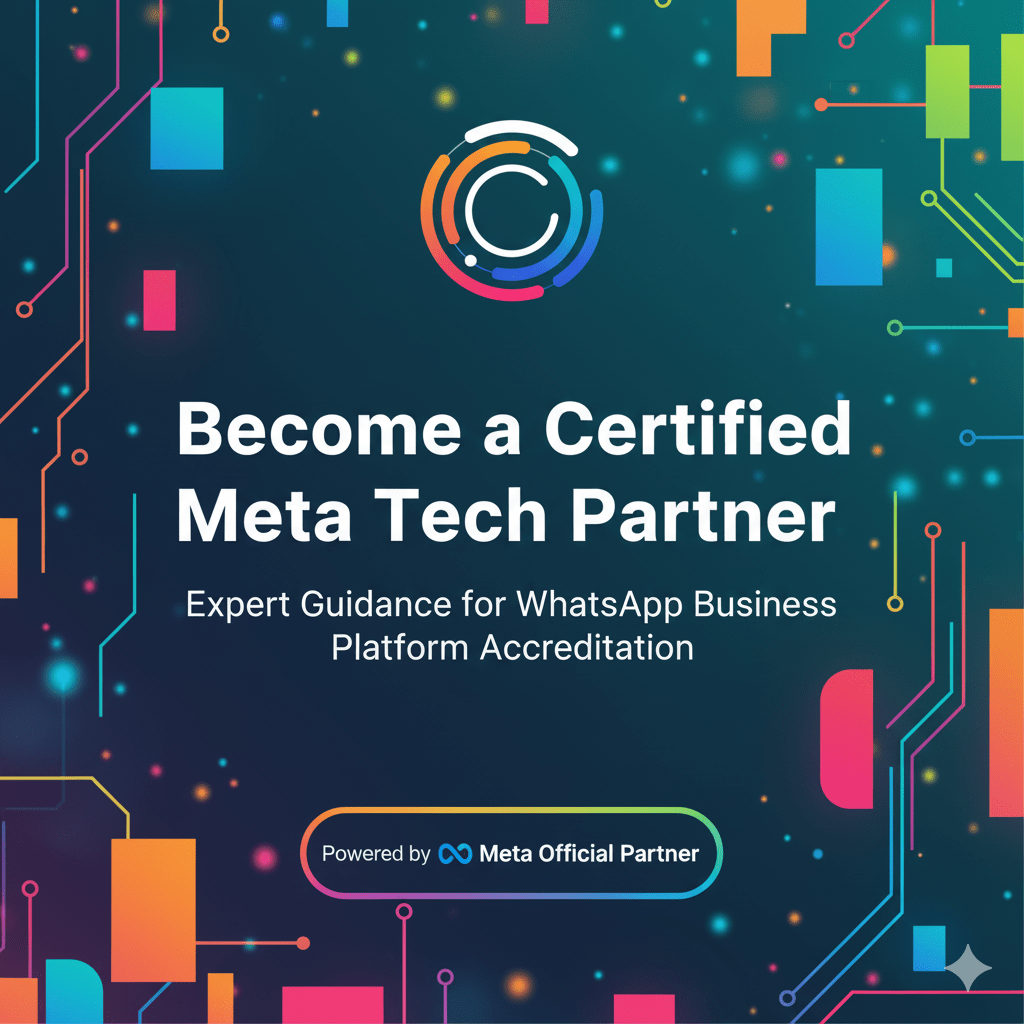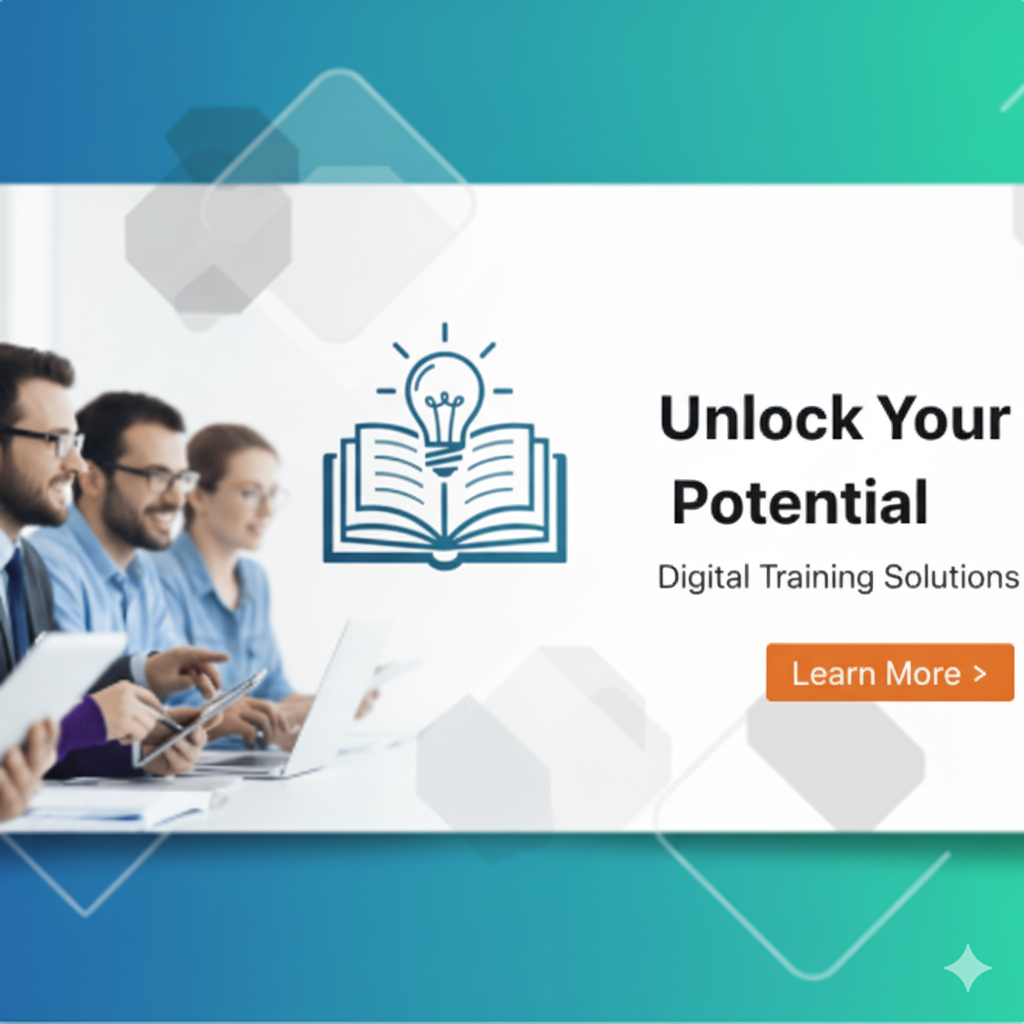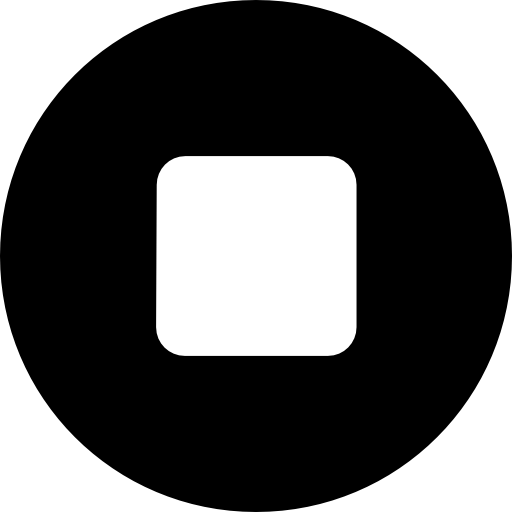Coolify solution

To give a client controlled access to their application on your self-hosted Coolify instance, use the Teams feature. Create a separate team for the client and invite them with the limited MEMBER role.
How to handle clients on coolify.
1. Create a "Team" for Each Client
The key to isolating clients is the Teams functionality. Think of each team as a separate, secure workspace.
-
From your Coolify dashboard (as an admin), navigate to the Teams section.
-
Create a New Team for your client. For example, you could name it "Client A Projects" or after the client's company name.
Creating a team for each client ensures that one client can never see the applications or services of another.
2. Invite the Client to Their Team with a "Member" Role
Once the team is created, you can invite your client into it with limited permissions.
-
Inside the new team's dashboard, go to the Members tab.
-
Click Invite Member and enter your client's email address.
-
Crucially, assign them the
MEMBERrole. Do not make them anADMINorOWNER.
3. Deploy the Client's Application Inside Their Team
Now, any application, database, or service you want the client to manage must be created while you are switched into their team's context. You can switch between your admin view and their team view from the Coolify sidebar.
Deploy their application (e.g., their WordPress site, Node.js app, etc.) within their team's project.
What the Client Sees vs. What You Control
This setup creates a clear separation of duties.
What Your Client Can Do (as a MEMBER):
-
See and manage only the applications and resources inside their own team.
-
View deployment logs for their app.
-
Restart their services.
-
Manage environment variables for their specific application.
-
View their app's public URL.
What Your Client CANNOT Do:
-
Access the underlying server settings. They cannot see or change Docker configurations, server IP addresses, or SSH keys.
-
See or manage other teams. Your other clients are completely invisible to them.
-
Add new servers or change deployment destinations. You control where their apps are hosted.
-
Install new instance-wide services or change global settings.
As the Coolify instance administrator, you retain full control over the entire backend, including the host server, Docker engine, network settings, and all teams on the platform. This model allows you to safely delegate day-to-day application management to your clients without risking your infrastructure
More help at
Similar articles
Discover more articles you might enjoy